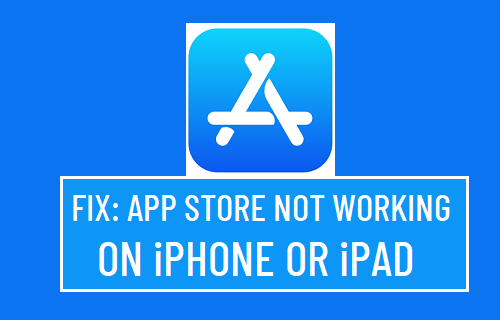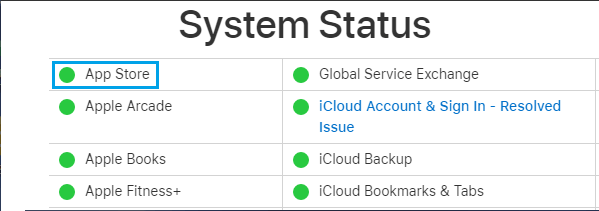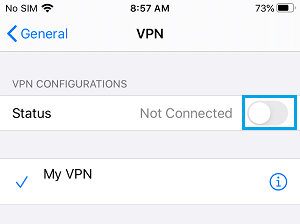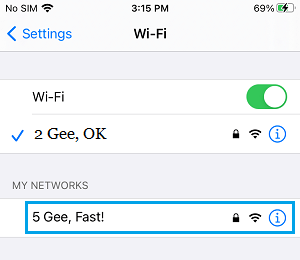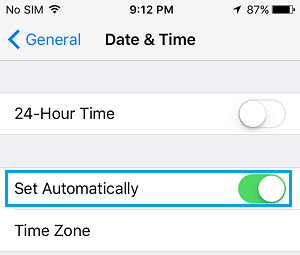iPhone Not Connecting to App Store
If you are trying to access App Store for the first time or after a long time, it is likely that the App Store is having a problem recognizing your Apple ID. If you were able to access App Store previously on your iPhone, but unable to connect to App Store now, the problem is most likely to be due to Apple Services being down or Network connectivity issues on your device. Apart from above, there could be various other reasons for App Store not working on iPhone or iPad.
1. Check Your Internet Connection
You need to be connected to either WiFi or Cellular Network, in order to access App Store. To confirm, try to visit Google on your iPhone. If you are experiencing connectivity problems, you need to fix the problem of WiFi Not Working on iPhone, after which you should be able to launch or open the App Store App on your iPhone.
2. Check Status of Apple Services
Apple servers can sometimes become temporarily unavailable and prevent you from accessing the App Store. To confirm, visit Apple’s System Status page and take a look at App Store entry.
If there is a problem, you will see an error message next to App Store entry and the dot next to App Store will be Red and not Green. Also, make sure that you search by typing App Store Down on Twitter and see if users are reporting problems.
3. Shut Down iPhone & Restart
Sometimes, the problem is due to a stuck program or process preventing your device from functioning properly. Shut Down iPhone by going to Settings > General > Shut Down. Allow iPhone to completely Power OFF > Wait for 30 seconds and Restart iPhone by pressing the Power Button.
4. Sign Out of Apple ID & Sign Back
As mentioned above, the problem could be due to your Apple ID not being recognized by Apple. Open Settings > tap on your Apple ID > scroll down and tap on Sign Out.
After 30 seconds, Sign back into your Apple ID and see if you can now Sign-in to the App Store.
5. Disable VPN
If you are using VPN, disable the VPN service on your iPhone and try to Sign-in to iCloud. Go to Settings > VPN > move the toggle next to Status to OFF position.
After disabling VPN, you should be able to Sign-in to your Apple ID and App Store.
6. Switch to Another WiFi Network
It is possible that your Office or Work place network has a restriction on certain websites (to save bandwidth). Hence, try to reach the App Store using your own Cellular Network. If you are at home, go to Settings > WiFi > tap on your WiFi network.
On the next screen, select 5G or another available network under My Networks section.
7. Check Date & Time Settings
Go to Settings > General > Date & Time > on the next screen, enable Set Automatically option.
After Enabling Set Automatically option, make sure iPhone is showing the right Time Zone.
8. Check Software Updates
Sometimes, the problem is due to Software update waiting to be installed on your iPhone. Go to Settings > General > Software Update.
On the next screen, tap on Download to Install updates on your iPhone (if available).
9. Reset Network Settings
Note down your WiFi Network Password and follow the steps below to Reset Network Settings on your iPhone to original or Factory Default settings. Go to Settings > General > Reset > select Reset Network Settings option.
On the confirmation pop-up, tap on Reset Network Settings again confirm. After this, connect iPhone to WiFi Network and see if you are able to login to App Store.
10. Restart Modem/Router
If above steps did not help, switch OFF the Power Supply to your Modem/Router – Use the ON/OFF button (if available) or unplug the power cable from wall socket. Wait for 60 seconds and switch ON the Power Supply to Modem/Router. This process Resets the entire WiFi Network and is known to help in fixing multiple network related problems on iPhone.
How to Change App Store Country On iPhone or iPad How to Restore Deleted or Missing App Store Icon on iPhone