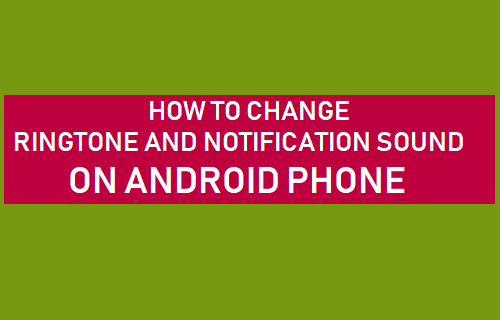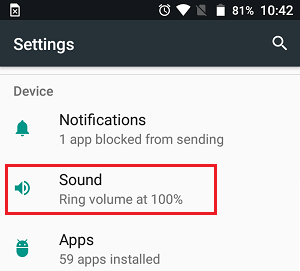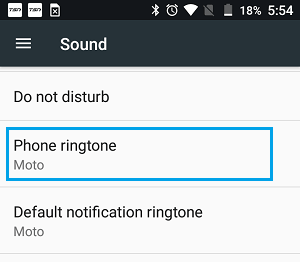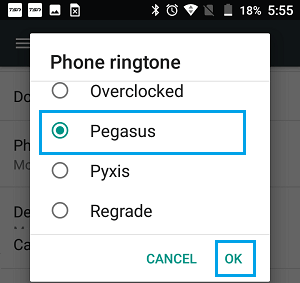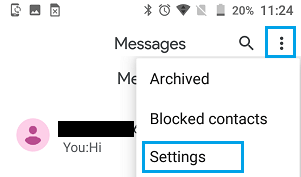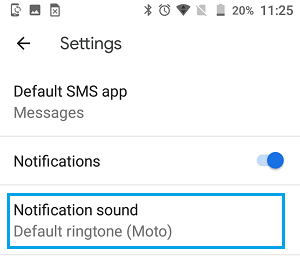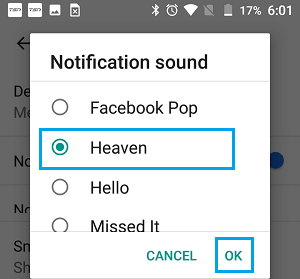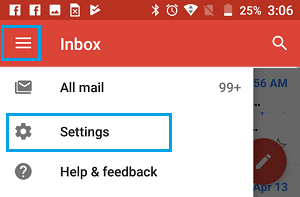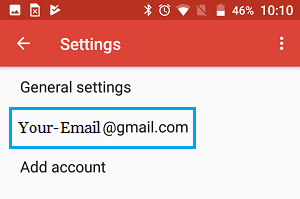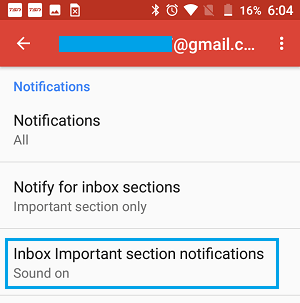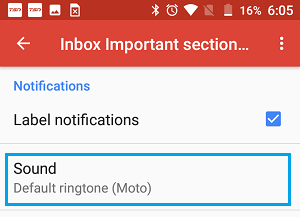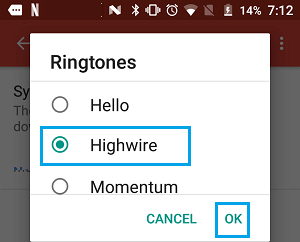Change Ringtone and Notification Sound on Android Phone
With our devices sounding alerts for Emails, Calls, Messages, Social Media updates and other things, it can be helpful to setup unique or Custom Ringtone Notification Alerts for Emails, Messages and Calls. This way you will be able to immediately tell whether an Email, Text Message or Voice Call has arrived on your phone and take action as required.
1. Change Ringtone for Calls on Android Phone
Follow the steps below to change Ringtone Sound for calls on your Android Phone.
Open Settings > tap on Sound.
On the Sound screen, tap on Phone Ringtone option.
On the next screen, tap on your preferred Notification Sound
After this you will find your preferred Ringtone playing, whenever a call is received on your Android Phone.
2. Change Notification Sound for Text Messages on Android Phone
Follow the steps below to change Ringtone Notification Sound for text messages on Android Phone
Open the Messages App on your Android Phone. 2. Tap on 3-dots Menu icon located at the upper-right corner of your screen and tap on Settings in the drop-down menu.
On the Settings screen, tap on Notification Sound option.
On the next screen, select your desired Notification Sound and tap on OK.
Now, your Android Phone will be using the selected Notification Sound, whenever a message is received.
3. Change Notification Sound for Gmail on Android Phone
Follow the steps below to change Ringtone Notification Sound for Gmail on your Android Phone or Tablet
Open the Gmail App on your Android Phone. 2. Tap on the 3-bar Menu icon located at the upper-left corner of your screen and tap on Settings in the drop-down menu.
On the Settings screen, tap on the Email Address for which you want to change Email Ringtone Notification Sound on your Android Phone.
On the next screen, tap on Inbox Import Section Notifications.
Note: Depending on your Android Phone, this option may be titled or “Manage Notifications” or “Inbox sound & vibrate”. 5. On the next screen, make sure that Notify for Every Message option is selected and tap on Sound.
- On the next screen, select your desired Notification Sound and tap on OK.
After this, your Android Phone will be using the selected Ringtone to notify you, instead of using the Phone’s default Ringtone.
How to Change WhatsApp Notification Sound on iPhone and Android How to Block Notifications From Apps on Android Phone