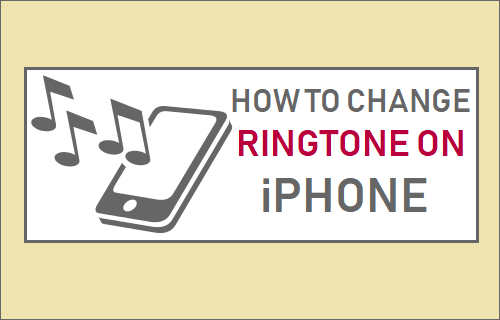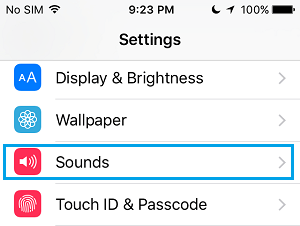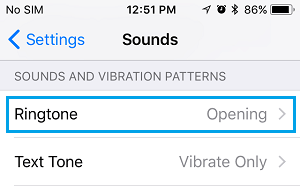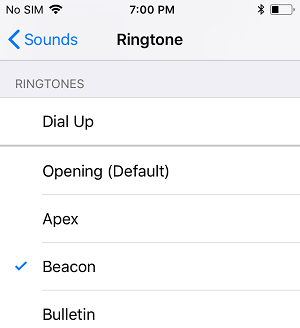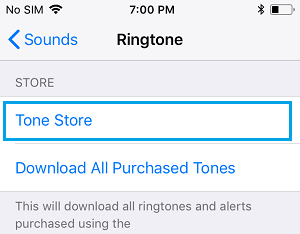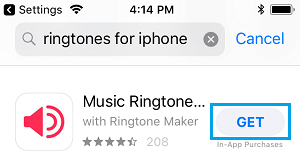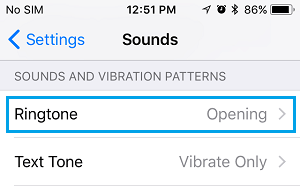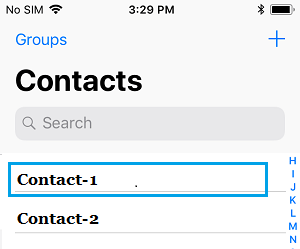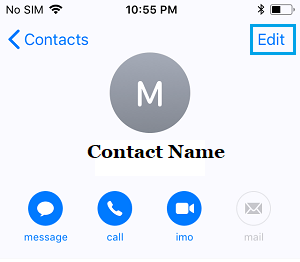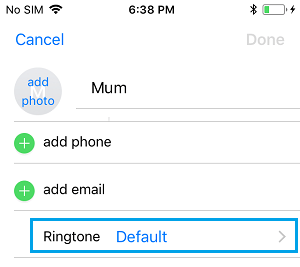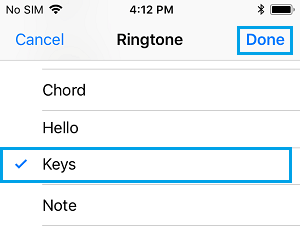Change Ringtone on iPhone
In general, many iPhone users continue using the same Default iPhone Ringtone for incoming Calls and the same Alert Tone for Messages and Notifications on their iPhone. However, this should not be the case as iPhone comes pre-loaded with tons of Ringtones that can be used to differentiate the Ringtone on your iPhone from that of others. In-fact, you can even Set Custom Ringtones for important Contacts on your iPhone, in order to make sure that you do not miss important Calls on your iPhone. In addition to the built-in Ringtones on iPhone, you can also download other Free and Paid Ringtones on your device and also Setup Any Song As Ringtone on your iPhone.
1. Steps to Change Ringtone On iPhone
Follow the steps below to Change the Ringtone on iPhone.
Open Settings > scroll down and tap on Sounds.
On Sounds screen, tap on the Ringtone option, located under “Sounds and Vibration Patterns”.
On the next screen, tap on the Ringtone under “Ringtones” section that you would like to use for Calls on your iPhone.
2. Purchase New Ringtones On iPhone
As mentioned above, you can also download other Free and Paid Ringtones as available on the App Store and set them as the default Ringtone on your device.
Go to Settings > Sounds > Ringtone > Tone Store. This will take you to the App Store.
On the App Store, you can search for Ringtones > Download and Install any Free or Paid Ringtone on your iPhone.
Set Purchased Tone As Ringtone on iPhone
After downloading the Ringtone from App Store, you can set this Free or Purchased Ringtone Tone for incoming Calls on your iPhone.
Go to Settings > Sounds > Ringtone.
On the next screen, tap on the purchased Ringtone to set it as the new Ringtone for Calls on your iPhone.
3. Set Custom Ringtones For Contacts on iPhone
As mentioned above, you can also Set Custom Ringtones or different Ringtones for different Contacts on your iPhone.
Open the Contacts App on your iPhone.
On the Contacts screen, tap on the Contact for which you want to set a specific Ringtone.
On Contact’s Detail screen, tap on the Edit option located at the top-right corner of your screen.
Scroll down and tap on the current default Ringtone for this Contact.
On the next screen, select the Ringtone for this particular Contact and tap on Done. From now on, you will hear this selected Ringtone, whenever this Contact calls your iPhone.
How to Set WhatsApp Custom Ringtones on iPhone How to Make Siri Announce Incoming Calls On iPhone