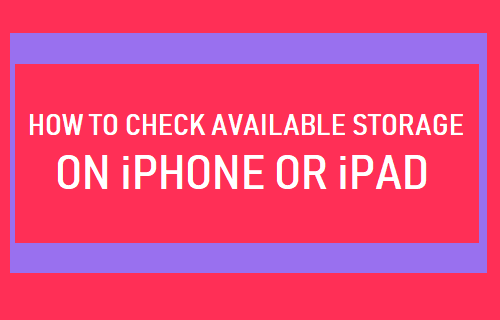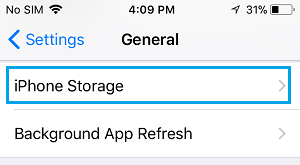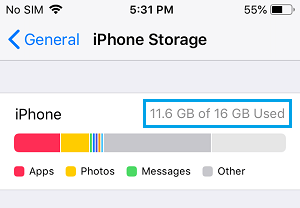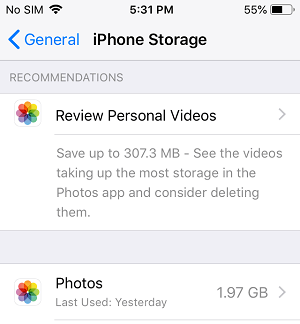Check Available Storage on iPhone or iPad
It is not uncommon to run out of storage space on iPhone, especially if your device has less storage capacity to begin with and you are addicted to using the superior camera on iPhone to shoot photos and videos. Leaving your iPhone functioning with less storage capacity impacts its performance and also your iPhone from installing iOS updates. Hence, it is a good practice to check storage space on iPhone and make sure that there is enough storage space to install Updates and free up storage space, if required. Apart from this, it is also a good idea to check storage space on your device, before travelling or shooting photos and videos with your iPhone or iPad.
Steps to Check Available Storage on iPhone
Follow the steps below to check the total storage capacity, amount of storage space used and available on your iPhone or iPad.
Open Settings on your iPhone and tap on General.
On General Settings screen, tap on iPhone Storage (or iPad Storage in case of iPad).
On next screen, you will see the total storage capacity and the amount of storage space used on your iPhone.
As you must have already figured out, subtracting the used space from total storage capacity will provide the net storage capacity still available on your iPhone.
Free up Storage Space on iPhone
If you are running out of storage space, you can make use of the recommendations to free up storage space as provided by your iPhone. To find these recommendations , go to Settings > General > iPhone Storage and scroll down to “RECOMMENDATIONS” section.
As you can see in above image, the iPhone is suggesting to review and delete Personal Videos and Photos, in order to free up storage space. Apart from this there are various other ways to reduce storage space on iPhone as provided in this guide: How to Free Up Storage Space on iPhone and iPad.
How to Save Battery Life on iPhone How to Turn ON Low Power Mode on iPhone