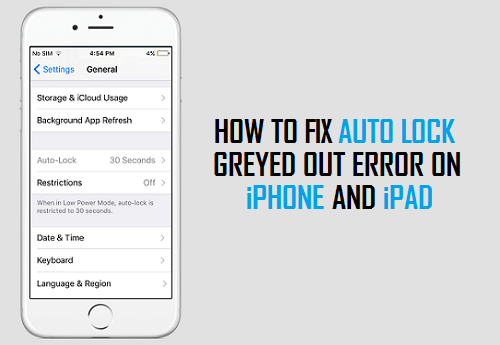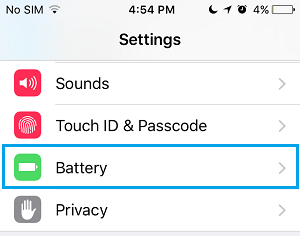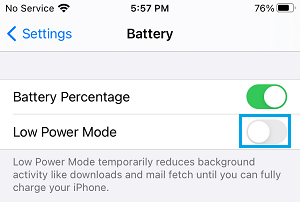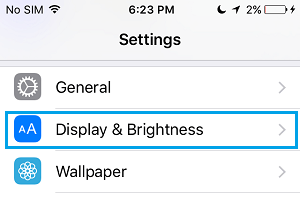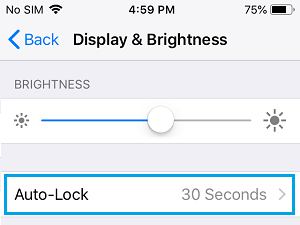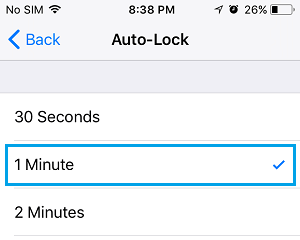Auto Lock Greyed Out on iPhone
The most common reason for Auto-Lock option being locked at 30 seconds on iPhone is due to Low Power Mode being enabled on your device. Since, Low Power Mode aims to increase the battery life on iPhone, it keeps the Auto-Lock setting on your device locked to the lowest possible value (30 seconds). Once Low Power Mode is enabled on iPhone, the original Auto-Lock settings get over ruled and your device is set to Auto-Lock in 30 seconds. This happens, even if you had set your iPhone to ‘Never Auto Lock’. Unfortunately, there is no way to run both ‘Low Power Mode’ and also set your iPhone to ‘Never Auto Lock’ or increase the Auto-Lock duration to 1 ~ 5 minutes. Hence, you first need to disable Low Power Mode on your device, before being able to increase the Auto-Lock duration or set your device Never to Auto Lock.
Fix Auto-Lock Greyed Out on iPhone
Follow the steps below to fix the problem of Auto-Lock option being greyed out on iPhone or iPad.
Open Settings on your iPhone, scroll down and tap on Battery.
On the next screen, move the toggle next to Low Power Mode to OFF position.
3. Now, go back to the main Settings screen and tap on Display & Brightness.
On the next screen, tap on Auto Lock.
On Auto Lock screen, select a longer Auto Lock duration (1 to 5 minutes) or select Never Auto Lock option.
Hopefully, the above steps should fix the Auto-Lock problem on your device.
How to Hide Notifications from iPhone Lock Screen How to Remove Camera from iPhone Lock Screen