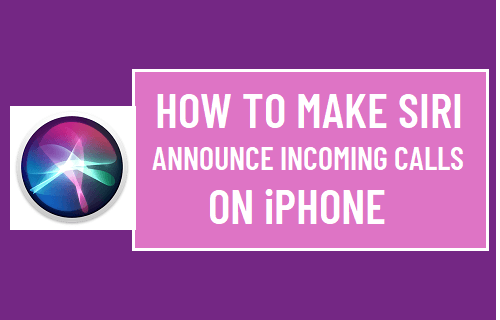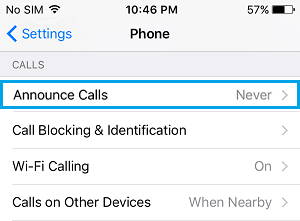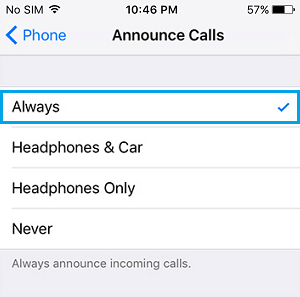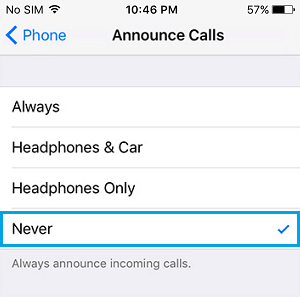Make Siri Announce Incoming Calls On iPhone
The feature that can make Siri Announce the name of the person that is trying to call you is buried in the Accessibility settings on your iPhone. As you can imagine, this feature can be helpful when you are away from your iPhone or like the idea of Siri announcing incoming Calls on your device. Extending this further, having Siri announce incoming Calls can be useful while you are running, biking or working out on a treadmill.
Steps to Make Siri Announce Incoming Calls
To make Siri Announce Incoming Calls, go to Settings > Phone and select Announce Calls option.
On Announce Calls screen, select Always or any option that suits your current requirements.
Always: Selecting this option makes Siri Announce all incoming Calls at all times. Headphones Only: Makes Siri announce incoming Calls, only while you are wearing headphones and listening to Music or Audiobooks. Headphones & Car: Makes Siri announce incoming Calls, only when you are in a Car and also when you are wearing headphones. At any time, you can stop Siri from Announcing Calls on iPhone by going to Settings > Phone > Announce Calls and selecting the Never option.
How This Feature Works?
When you setup “Allow Siri to Announce Incoming Calls” feature on iPhone, the ringtone on your device will still play, but Siri will talk over from there and Call Out the Name of the person who is trying to Call you. Siri can announce the Name of the Caller, only when the Caller is listed in your Contacts List. If the Caller is not listed, Siri will announce that you have received a Call from an Unknown Caller.
How to Silence Unknown Spam Calls on iPhone How to Forward Calls On iPhone to Another Number