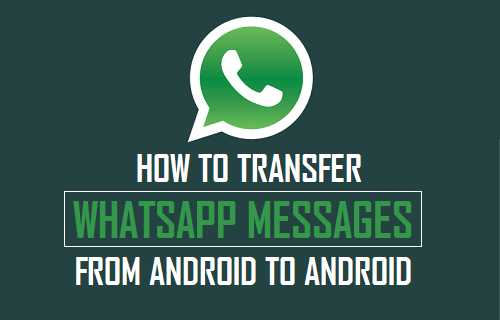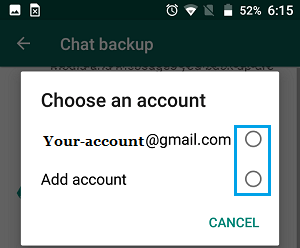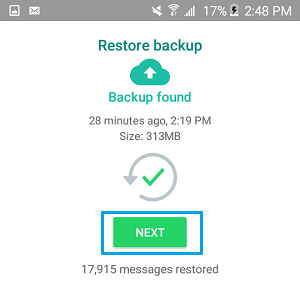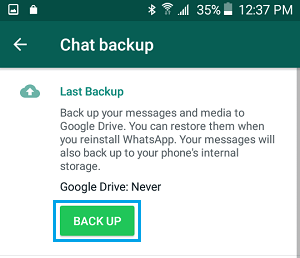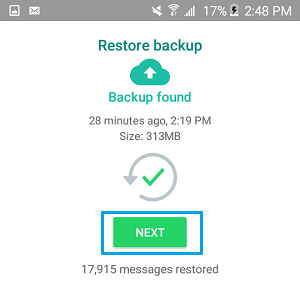Transfer WhatsApp From Android to Android
The most convenient way to transfer WhatsApp from Android to Android is to Backup WhatsApp to Google Drive on your old Phone and use this Backup to Restore WhatsApp on your New Phone. Another way to transfer WhatsApp to New Phone is to Backup WhatsApp to SD Card on your old Android Phone and Restore WhatsApp from SD Card on your New Phone.
1. Transfer WhatsApp to New Android Phone Using Google Drive
As mentioned above, this method requires you to Backup WhatsApp to Google Drive on your current Phone and restore WhatsApp on New Android Phone using this Backup.
Open WhatsApp on your old Android Phone > tap on 3-dots menu icon and select Settings in the drop-down menu.
From the Settings screen, go to Chats > Chat Backup > tap on Backup to Google Drive.
On the pop, select “Only when i tap Back up” or other backup frequency > select your Gmail Account.
Next, tap on the Backup button to start the process of backing WhatsApp to Google Drive.
Note: Select Include Videos, in case you have enough storage space in your Google Drive Account to backup Videos attached to WhatsApp Messages. 5. Delete WhatsApp on your New Android Phone (if it is already installed). 6. Next, open Google Play Store and download WhatsApp on your New Android Phone. 7. Once the download is completed, open WhatsApp > tap on Agree & Continue. 8. On the next screen, select Country, enter your Phone Number and tap on Next.
9.If prompted, verify your Phone Number by entering 6-digit verification code sent to your Phone Number. 10. On the next screen, tap on Next button to start the process of Restoring WhatsApp on your New Android Phone.
Patiently wait for the Restore process to be completed. Once the Restore Process is completed, you will find all your WhatsApp Chats on your New Android Phone.
2. Transfer WhatsApp to New Android Phone Using SD Card
By default, WhatsApp saves an encrypted Backup to SD Card on Android Phones with SD Card slots. Hence, if both your current and New Android Phone have MicroSD Card slots, you can use the SD Card to transfer WhatsApp to your New Phone.
Open WhatsApp on your Old Android Phone > tap on 3-dots menu icon and select Settings in the drop-down menu.
From the Settings screen, go to Chats > Chat Backup > tap on Backup button to start the process of backing WhatsApp to SD Card.
After the Backup is completed, remove the SD Card from Old Phone and insert the SD Card into your New Android Phone.
Delete WhatsApp on your New Android Phone (if it is already installed).
Next, open Google Play Store and download WhatsApp on your New Android Phone. 6. Once the App is downloaded, open WhatsApp and tap on Agree & Continue.
On the next screen, select Country, enter your Phone Number and tap on Next.
Note: Your Phone Number needs to be the same as the one that was used on your old Phone. 8.If prompted, verify your Phone Number by entering 6-digit verification code sent to your Phone Number. 9. On the next screen, tap on Next button to start the process of Restoring WhatsApp to your New Android Phone.
After the Restore Process is completed, you will find all your WhatsApp Chats on your New Android Phone.
How to Transfer WhatsApp Photos From Android Phone to PC How to Transfer WhatsApp From iPhone to iPhone