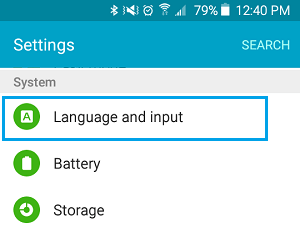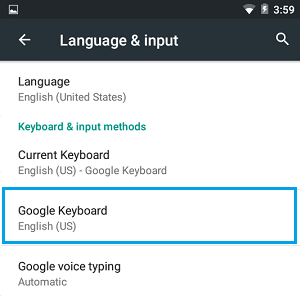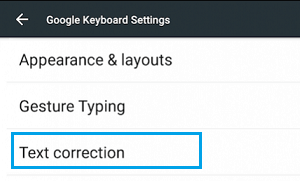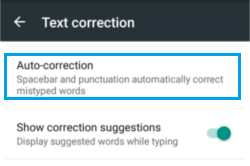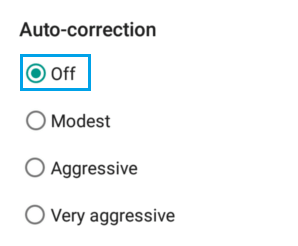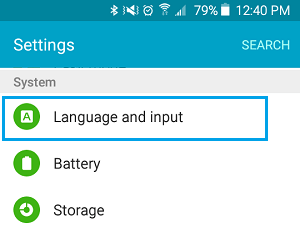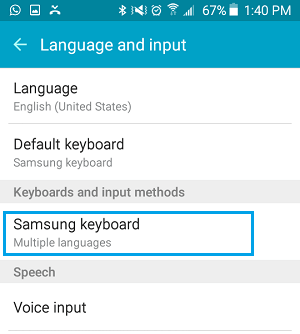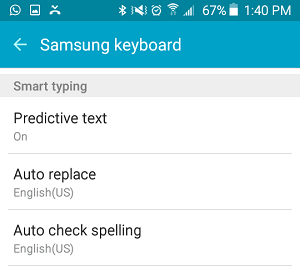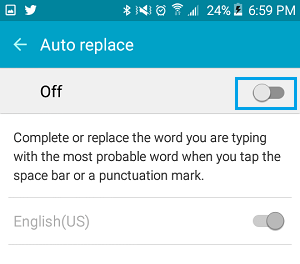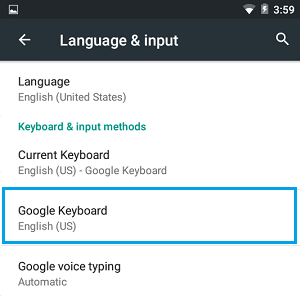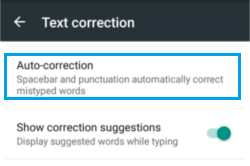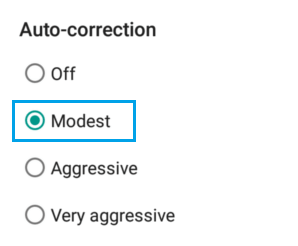Turn OFF Auto Correct On Android Phone or Tablet
As mentioned above, the Auto Correct feature checks words as you type them using the Keyboard on your Android Phone and instantly suggests replacement words. In case you do not select the suggested word and the Auto Correct feature thinks that a particular word is being misspelled, it automatically replaces your word with what it thinks is a correct replacement for the word. However, the Auto Correct feature on Android Phone does not always work as intended and it can end up replacing words even if they have been correctly spelled. In such cases, the Auto Correct feature in Android phones can be really annoying and interfere with your typing. Hence, we are providing below the steps to adjust Auto Correct Settings and also the steps to completely turn OFF Auto Correct on Android Phone or tablet.
Turn OFF Auto Correct on Android Phone (Stock Android)
Follow the steps below to completely disable or Turn Off Auto Correct on Android Phone or Tablet using Google Keyboard.
Open Settings on your Android Phone or Tablet.
On the Settings screen, tap on the Language and Input option.
On the Language and Input screen, tap on Google Keyboard.
4. On the Google Keyboard Settings screen, tap on Text Correction.
On the Text Correction screen, tap on Auto-Correction.
On the pop-up that appears, tap on the OFF option to completely turn off Auto Correct on your Android Phone or Tablet (See image below)
Turn OFF Auto Correct on Samsung Galaxy Phone
The Auto Correct feature on Samsung Galaxy Phones is known as Auto Replace and you can follow the steps below to Turn OFF Auto Correct on Samsung Galaxy Phones.
Open Settings on your Samsung Galaxy Phone or Tablet.
On the Settings screen, tap on the Language and Input option.
On the Language and Input Screen, tap on Samsung Keyboard.
On the Samsung Keyboard screen, tap on the Auto Replace option located under Smart Typing section (See image below).
On the next screen, turn off Auto Replace by moving the toggle to OFF Position (See image below).
Adjust Auto Correct Settings
Instead of completely turning OFF Auto Correct, you can try setting Auto Correct to Modest Level on your Android Phone and see if you can make use of it. 1. Tap on Settings > Language and Input > Google Keyboard. 2. Next, tap on Text Correction > Auto Correction.
- On the pop-up, tap on Modest option to set Auto-correct settings to Modest Level on your Android Phone or Tablet.
Tip: Google Keyboard also allows you to manually Add your own words, so that you can include Words that are not found in a regular dictionary (Pet Names and other words specific to your style of conversation).
How to Enable Spell Checker on Android Phone How to Make Password Visible or Invisible on Android Phone