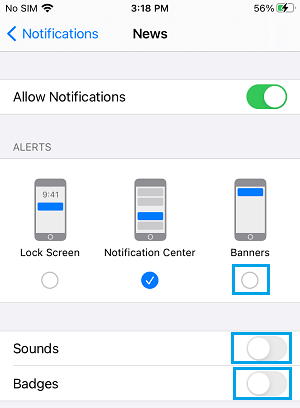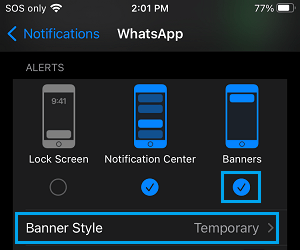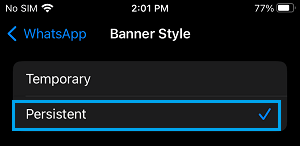Disable Push Notifications on iPhone
Push Notifications appear in the form of banners that pop-up at top of the screen, whenever a Notification from any App is received on your device. To suit user requirements, iPhone provides the option to enable both Temporary and Permanent type of Banner Style Notifications. As the name suggests, Temporary Push Notifications appear momentarily at top of the screen and disappear after 3-4 seconds, while Persistent Push Notifications remain on the screen, until they are manually dismissed by the user. While Banner Style Push Notifications can be useful, they can also be distracting and take your attention away from whatever you were trying to do on your device.
1. Disable Push Notifications from Specific Apps on iPhone
If certain busy or unimportant Apps are bothering you with Push Notifications, you can easily disable Banner Style Push Notifications from such Apps on your device. Go to Settings > Notifications > scroll down and select the App for which you want to Turn Off Push Notifications.
On the next screen, uncheck the Banners option to disable Banner Style Push Notifications from this App on your iPhone.
If required, you can disable Notification Sounds from this particular App by moving the Sounds toggle to OFF position. If there are more such Apps, you will have to repeat the above steps to Disable Push Notifications from all such Apps on your device.
2. Change Push Notification Type on iPhone
Depending on your requirements, you can change the Type of Push Notifications that appear from any App on your iPhone. Go to Settings > Notifications and select the App for which you want to change Push Notification type. On the next screen, make sure Banners is selected and tap on Banner Style.
On the next screen, select the type (Temporary or Persistent) Banner Style Notification that you want to see from this App on your iPhone.
Select Persistent, if you want to make sure that you attend to all Notifications from this App. Select, Temporary, if you do not want to see Notifications from this App sticking at top of the screen.
3. Disable Push Notifications For All Apps on iPhone
Unfortunately, there is really no global option to Disable Push Notifications from all Apps on iPhone. The only way to Disable Push Notifications from all Apps on iPhone is to enable Do Not Disturb Mode on your device. You can do this by opening the Control Center on your iPhone and tapping on the Do Not Disturb Icon.
Note: Do Not Disturb Mode turns OFF all forms of Notifications and Alerts on iPhone. Hence, make sure that you Disable Do Not Disturb Mode, as soon as you are done with your busy phase.
How to Disable Notifications From Unknown Senders On iPhone How to Hide Notifications From iPhone Lock Screen